Dataverse D365 REST Web Api using client secret From Postman or Power Automate desktop (PAD)
How to call Dataverse REST Web Api from postman or power automate desktop.
What do we need?
- Postman: Download Postman | Get Started for Free
- PAD: Install Power Automate - Power Automate | Microsoft Learn
Go to: https://entra.microsoft.com/ -> Identity -> Applications -> App registrations -> New registration
Official link: https://learn.microsoft.com/en-us/entra/identity-platform/quickstart-register-app
Name: <Provide Name>
Supported account types: Single tenant.
Redirect URI: https://localhost
Update Manifest file: Set oauth2AllowImplicitFlow to true.

Grant API Permissions (Note: Only Global admin can grant permission)
One permission is granted you will see Status as "Granted" with green check mark.
Please save Value in separate Notepad called Keys / file (This is password for app, so keep this value at secure place)
Client ID, Tenant ID
Go to: https://make.powerapps.com/ -> Login -> Select Correct Environment from top right side.
Click Gear Icon from top right -> Advanced Setting -> This will open legacy D365 UI and site will have URL with Dynamics in it. This is your D365 URL.
You will only need till .com, remove everything after that and replace with .default
What you get: https://orgf0d00000.crm.dynamics.com/main.aspx?settingsonly=true#16944766
Let's grant App access to Dataverse.
Go to: Power Platform admin center.
Power Platform admin center (microsoft.com)
Environments -> <Select Same Environment>.
Select "S2s apps"
"+ New app user" -> "+ Add an app" -> "Business Unit" -> Security Role -> System Administer+ Add an app : Select App we just created in Entra Platform above.

Note: Please do not use "System Administer" in Production, create a custom role and assign here.
Now we are all done with O365, and we have Client ID, Tenant ID, Client Secret (Value), D365 URL.
Let's open Postman.
Collection -> New Collection -> New Post Request -> Get Token
URL: https://login.microsoftonline.com/<Tenant ID>/oauth2/v2.0/token
Body
client_Id <Client ID>client_secret <Client Secret Value>
grant_type client_credentials
Host : login.microsoftonline.com
Click SEND from Postman
You will get "200 OK" Status then everything is configured correctly, if not validate all keys, permissions.
You should see Bearer access_token in response
Save this token as this is our key until "expires_in"
Let's use this token and retrieve Dataverse table list.
Let's get Dynamics 365 API URL
Click Gear from Power Apps site -> Check Environment -> Developer Resource -> Web API End Point
https://make.powerapps.com/
Save Web API End Point to "Keys Notepad"
Create another request in Postman collection.
Header
Authorization: Bearer <access token for 1st postman request>
Your get request should look like below.
If you get result like below all great:
Let's try to do same using Power Automate Desktop (PAD)
Invoke Web Service

Use same keys as Postman (just add in body as below)
grant_type=client_credentials&client_id=<cliend id>&client_secret=<Client secret value>&Scope=https://<CRM Domain>.crm.dynamics.com/.default
Disable "Encode request body"
Convert JSON to we can use token in next step
Call API to get all table details.
Feel free to ask any questions in comments.
NOTE:
Another area to consider when you are using custom permission in Production for accessing tables is D365 table:
Go to: Power Platform admin center: https://admin.powerplatform.microsoft.com/
Select Environment -> Select custom table -> Permission -> Organization.






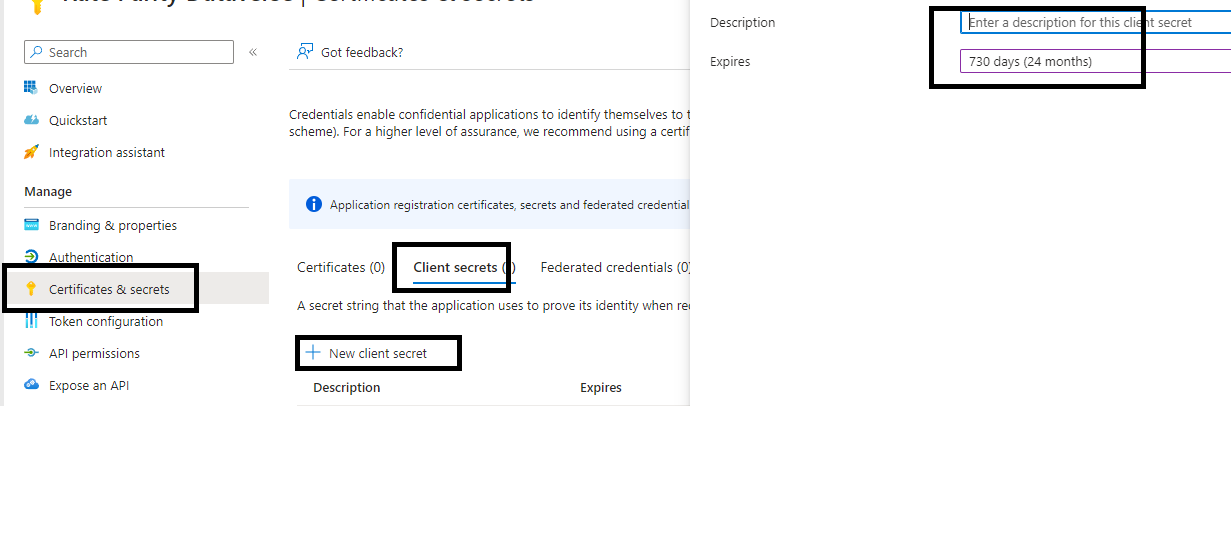











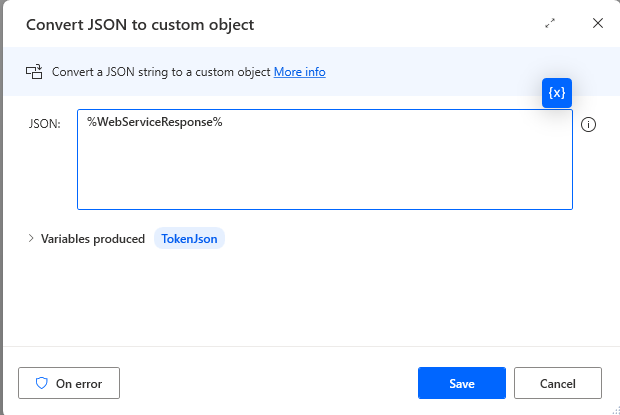
Comments
Post a Comment